Reduce Wireless Interference in Your US Home: 7 Proven Strategies
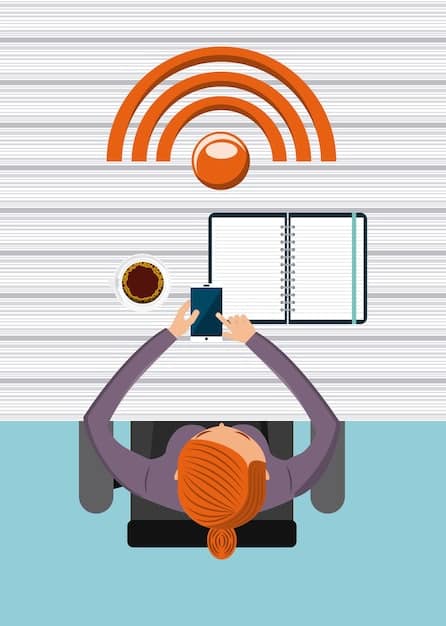
Reducing wireless interference in your US home involves identifying sources, optimizing router placement, minimizing electronic devices, and utilizing effective strategies such as Wi-Fi analysis and channel adjustments to ensure a stable and reliable connection.
Is your Wi-Fi signal weak or unreliable? Learn how to reduce wireless interference in your US home: 7 proven strategies you can implement today to improve your wireless network’s performance.
Understanding Wireless Interference
Wireless interference occurs when other devices or signals disrupt your Wi-Fi network, leading to slower speeds and dropped connections. Recognizing the common sources of interference is the first step toward resolving it.
Many factors can contribute to wireless interference, making it essential to identify and mitigate these issues to enhance your home network’s performance.
Common Sources of Wireless Interference
Understanding the sources of interference is important. Here are a few examples:
- Microwave Ovens: These operate on the 2.4 GHz frequency, which can interfere with Wi-Fi signals.
- Bluetooth Devices: Devices using Bluetooth can also cause interference, especially older versions.
- Cordless Phones: Many cordless phones use the same frequencies as Wi-Fi.
- Neighboring Networks: Overlapping Wi-Fi channels from nearby networks can disrupt your signal.
By identifying these common sources and addressing them individually, you can significantly reduce wireless interference in your home.
Optimize Router Placement
The placement of your router matters a lot. Positioning it in the right spot can make a significant difference in the range and strength of your Wi-Fi signal.
Poor placement may lead to coverage gaps and slower speeds. Strategic placement, on the other hand, can ensure that your wireless signal reaches every corner of your home.

Best Practices for Router Placement
A few best practices of router placement can help avoid interference.
- Central Location: Place your router in a central location to provide even coverage throughout your home.
- Elevated Position: Keep the router on a high shelf or mount it on a wall to minimize obstructions.
- Avoid Obstructions: Keep the router away from walls, metal objects, and large furniture that can block the signal.
- Minimize Interference: Position the router away from microwave ovens, cordless phones, and other electronic devices.
Paying attention to these best practices will allow to enhance overall Wi-Fi coverage and reduce the effect of obstructions on signal strength.
Minimize Electronic Devices
The number of electronic devices connected to your Wi-Fi network can affect performance. Each device consumes bandwidth, so reducing the number of active connections can improve speed and stability.
Managing these connections efficiently can free up bandwidth and reduce congestion, resulting in a more stable and faster network.
Strategies for Managing Device Connections
Reducing electronic devices connections to your Wi-Fi network is an important strategy. These techniques may improve bandwidth.
- Disconnect Unused Devices: Turn off Wi-Fi on devices that are not in use, such as laptops, tablets, and smartphones.
- Use Ethernet Cables: Connect devices like desktop computers and gaming consoles directly to the router using Ethernet cables.
- Guest Network: Create a guest network for visitors to isolate their devices from your main network.
- Limit Bandwidth Usage: Set bandwidth limits for specific devices to prevent them from consuming too much bandwidth.
By using each of these strategies, you can easily manage the number of devices connected to the Wi-Fi network, improving performance.
Upgrade Your Router
An outdated router can be a major source of wireless interference. Newer routers support the latest Wi-Fi standards and offer better performance and range.
The importance of a more modern router will allow a device to be up to date with all of the standards of a newer wireless network.
Benefits of Upgrading to a Newer Router
Upgrading a router can allow for multiple benefits on a wireless network. Here are a couple of the major ones:
- Latest Wi-Fi Standards: Newer routers support 802.11ac or 802.11ax (Wi-Fi 6), providing faster speeds and better range.
- Dual-Band Routers: These routers operate on both 2.4 GHz and 5 GHz frequencies, reducing interference from common household devices.
- MU-MIMO Technology: Multi-User, Multiple-Input, Multiple-Output (MU-MIMO) technology allows the router to communicate with multiple devices simultaneously.
An upgraded router can significantly improve overall network performance, providing a more reliable and faster wireless experience.

Change Wi-Fi Channel
Wi-Fi channels determine the frequency that your router uses to transmit data. Overlapping channels can cause interference, especially in densely populated areas with multiple Wi-Fi networks.
Adjusting your Wi-Fi channel can help avoid congestion and improve overall network performance.
How to Change Wi-Fi Channel
Wi-Fi channels can be adjusted through the online browser connected to the router. These are the best practices on doing so:
- Access Router Settings: Open a web browser and enter your router’s IP address (usually 192.168.1.1 or 192.168.0.1) to access the settings page.
- Login: Enter your username and password to log in to the router settings.
- Navigate to Wireless Settings: Find the wireless settings section, often labeled as “Wi-Fi” or “Wireless Network.”
- Select Channel: Look for the channel setting and choose a different channel from the dropdown menu.
- Save Changes: Save the changes and restart your router to apply the new settings.
Experimenting with different channels can help you find the one that provides the best performance. It’s important to change the Wi-Fi channel at certain times to avoid interference.
Wi-Fi Analyzer Tools
Wi-Fi analyzer tools can help you identify the best Wi-Fi channel by scanning the surrounding networks and measuring signal strength. These tools provide insights into which channels are least congested and offer the best performance.
Using a Wi-Fi analyzer can significantly improve your wireless network by optimizing channel selection and reducing interference.
Popular Wi-Fi Analyzer Apps and Software
Plenty of available Wi-Fi analyzer tools allow you to get the best performance. Here are a couple of apps and programs available:
- NetSpot: A popular Wi-Fi analyzer for macOS and Windows, offering detailed signal mapping and channel analysis.
- Wi-Fi Analyzer (Android): An easy-to-use app for Android devices that provides real-time information about nearby Wi-Fi networks.
- inSSIDer: A Wi-Fi scanner for Windows that helps identify overlapping channels and optimize network settings.
- Acrylic Wi-Fi: A free Wi-Fi analyzer for Windows that provides comprehensive network information and channel recommendations.
Using these tools can lead to the discovery of the best channel to improve the rate and speed of wireless network performance.
Use Wired Connections
While wireless networks offer convenience, wired connections provide a more stable and reliable connection. Connecting devices to the router using Ethernet cables can reduce wireless interference and improve network performance.
Wired connections are particularly beneficial for devices that require high bandwidth, such as gaming consoles and streaming devices.
Benefits of Using Wired Connections
Wired connections have a couple of benefits that make them a great alternative to wireless connections.
- Reduced Interference: Wired connections are not affected by wireless interference, providing a more stable connection.
- Faster Speeds: Ethernet cables can provide gigabit speeds, which are much faster than wireless.
- Lower Latency: Wired connections have lower latency, which is important for online gaming and video conferencing.
- Increased Security: Wired connections are more secure than wireless, as they require physical access to the network.
Taking advantage of Ethernet cables for certain devices can free up bandwidth and reduce interference.
| Key Action | Brief Description |
|---|---|
| 📍Router Placement | Place the router centrally and elevate it to minimize obstructions. |
| 📡Channel Change | Use a Wi-Fi analyzer to find and switch to a less congested channel. |
| 🔌Wired Connections | Use Ethernet cables for devices that require high bandwidth for a stable connection. |
| 📶 Reduce Devices | Disconnect unused devices to lower interference. |
Frequently Asked Questions
▼
Wireless interference occurs when other devices or signals disrupt your Wi-Fi network, leading to slower speeds and dropped connections. It’s like having too many people talking at once, making it hard to hear.
▼
Place your router in a central, elevated location away from obstructions and other electronic devices. A central location ensures even coverage, while elevation helps the signal travel further without getting blocked.
▼
Common culprits include microwave ovens, Bluetooth devices, cordless phones, and neighboring Wi-Fi networks. These devices operate on similar, common frequencies and can cause interference with Wi-Fi signals.
▼
Check for Wi-Fi interference whenever you notice a drop in network performance or experience connection issues. Regular monitoring can help you quickly identify and resolve potential problems.
▼
Yes, using a Wi-Fi range extender or mesh network can improve signal strength. Range extenders amplify the signal, while mesh networks provide seamless coverage across your home.
Conclusion
Reducing wireless interference in your US home is achievable by implementing these proven strategies. By understanding the sources of interference, optimizing router placement, and upgrading your equipment, you can enjoy a stable and reliable Wi-Fi connection.





