Secure Your US Wireless Router: 5 Steps for Data Protection

Securing your US wireless router involves essential steps such as changing default passwords, enabling WPA3 encryption, updating firmware, disabling WPS, and regularly monitoring connected devices to protect your data from unauthorized access.
In today’s interconnected world, securing your internet connection at home or in your business is more important than ever. This article dives deep into how to secure your US wireless router: 5 essential steps to protect your data from potential cyber threats. Let’s ensure your digital life remains safe.
Understand the Risks of an Unsecured Router
Leaving your wireless router unsecured is like leaving your front door wide open. It exposes your personal data, financial information, and even your smart home devices to potential cyberattacks. Understanding these risks is the first step in taking control of your network’s security.
Data Theft
One of the primary risks of an unsecured router is data theft. Hackers can intercept unencrypted data transmitted over your network, gaining access to sensitive information like passwords, credit card numbers, and personal documents. This can lead to identity theft, financial fraud, and other malicious activities.
Malware Infections
An unsecured router can also serve as a gateway for malware infections. Hackers can exploit vulnerabilities in your router’s firmware to inject malicious code into your network. Once infected, your devices can be used to launch attacks on other networks or to mine cryptocurrency without your knowledge.
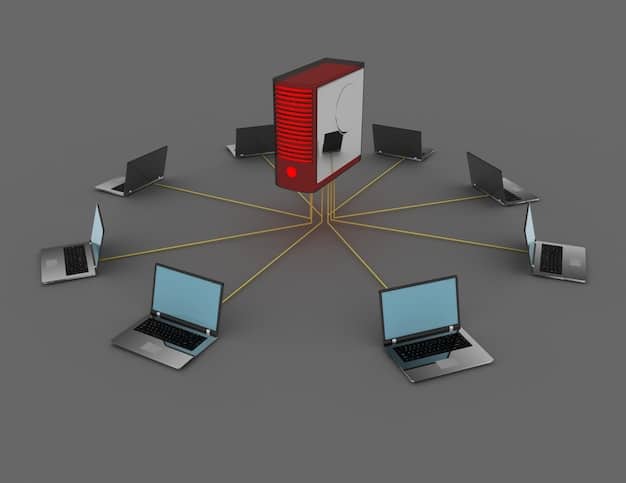
- Compromised Smart Home Devices: Many smart home devices have weak security protocols, making them easy targets for hackers.
- Unwanted Surveillance: With access to your network, cybercriminals can spy on your online activities, monitor your communications, and even access your webcam.
- Legal Liabilities: If your unsecured router is used to launch cyberattacks on other networks, you could be held legally liable for the damages.
Taking proactive steps to secure your wireless router is essential for protecting your personal data, preventing malware infections, and avoiding potential legal liabilities. By implementing the security measures outlined in this article, you can significantly reduce your risk of becoming a victim of cybercrime.
Step 1: Change the Default Router Password
The first and most crucial step in securing your wireless router is to change the default password. Most routers come with a pre-set username and password, which are often publicly available online. Leaving these credentials unchanged is like giving hackers a free pass to access your network.
Accessing the Router Settings
To change the default password, you’ll need to access your router’s settings. Typically, you can do this by typing your router’s IP address into a web browser. The IP address is often found on a sticker on the router itself or in the router’s documentation. Once you’ve entered the IP address, you’ll be prompted to enter your username and password.
Creating a Strong Password
When choosing a new password, it’s essential to create a strong, unique password that’s difficult for hackers to guess. A strong password should be at least 12 characters long and include a combination of uppercase and lowercase letters, numbers, and symbols. Avoid using personal information like your name, birthday, or pet’s name in your password.
- Use a Password Manager: Consider using a password manager to generate and store strong passwords for all your online accounts, including your router.
- Change Regularly: It’s a good practice to change your router password every few months to further enhance your security.
- Avoid Common Words: Steer clear of using common words or phrases in your password, as these are easily cracked by hackers.
Changing your default router password is a simple but effective way to protect your network from unauthorized access. By creating a strong, unique password and changing it regularly, you can significantly reduce your risk of falling victim to cybercrime.
Step 2: Enable WPA3 Encryption
Wireless encryption is the process of scrambling data transmitted over your network, making it unreadable to unauthorized users. Enabling WPA3 encryption is a great way to secure your data.
Understanding Encryption Protocols
There are several different wireless encryption protocols available, including WEP, WPA, WPA2, and the latest standard, WPA3. WEP is the oldest and least secure protocol, while WPA3 is the most secure and offers enhanced protection against cyberattacks.
Configuring WPA3 on Your Router
To enable WPA3 encryption on your router, you’ll need to access your router’s settings and navigate to the wireless security section. From there, you can select WPA3 as the encryption protocol. If your router doesn’t support WPA3, choose WPA2 instead, which is still a relatively secure option.

- Use AES Encryption: When configuring WPA3 or WPA2, make sure to select AES (Advanced Encryption Standard) as the encryption algorithm for maximum security.
- Update Firmware: Keep your router’s firmware updated to ensure that you have the latest security patches and features, including support for WPA3.
- Check Device Compatibility: Be aware that some older devices may not be compatible with WPA3 encryption, so you may need to use WPA2 for those devices.
Enabling WPA3 encryption is a crucial step in securing your wireless router and protecting your data from eavesdropping. By configuring WPA3 or WPA2 with AES encryption, you can ensure that your wireless communications remain private and secure.
Step 3: Update Your Router’s Firmware
Your router’s firmware is the software that controls its basic functions and security features. Keeping your firmware up to date is essential for patching security vulnerabilities and ensuring optimal performance. Outdated firmware can leave your router vulnerable to cyberattacks, so it’s important to update it regularly.
Checking for Firmware Updates
Most routers have a built-in feature that allows you to check for and install firmware updates automatically. To access this feature, you’ll need to log in to your router’s settings and navigate to the firmware update section. From there, you can check for updates and install them if available.
Manual Firmware Updates
In some cases, you may need to manually download and install firmware updates from your router manufacturer’s website. This is often necessary if your router doesn’t have an automatic update feature or if you’re experiencing problems with the automatic update process. Before updating double check your router’s model to ensure you are downloading the correct software.
Regular firmware updates can fortify your router against potential threats, ensuring your network remains secure and performs optimally. By staying proactive and applying updates promptly, you can maintain a robust defense against cyberattacks and safeguard your data effectively.
Step 4: Disable WPS (Wi-Fi Protected Setup)
WPS (Wi-Fi Protected Setup) is a feature designed to simplify the process of connecting devices to your wireless network. However, WPS has been found to have security vulnerabilities that can be exploited by hackers. For this reason, it’s generally recommended to disable WPS on your router.
Understanding WPS Vulnerabilities
WPS allows devices to connect to your network using an eight-digit PIN instead of a complex password. However, this PIN can be easily cracked by hackers using brute-force attacks. Once a hacker has the PIN, they can gain access to your network and bypass your security measures.
Disabling WPS in Router Settings
To disable WPS on your router, you’ll need to access your router’s settings and navigate to the WPS section. From there, you should find an option to disable WPS. Once you’ve disabled WPS, devices will need to connect to your network using the traditional password method.
Disabling WPS is an effective way to close a potential security loophole in your wireless network. While WPS was intended to simplify the connection process, its vulnerabilities make it a security risk that’s best avoided. By disabling WPS and relying on strong passwords, you can enhance the security of your network and protect your data from unauthorized access.
Step 5: Regularly Monitor Connected Devices
Even with strong security measures in place, it’s important to regularly monitor the devices connected to your wireless network. This can help you identify unauthorized devices or suspicious activity that could indicate a security breach.
Accessing the Device List
Most routers have a feature that allows you to view a list of all the devices currently connected to your network. To access this list, you’ll need to log in to your router’s settings and navigate to the connected devices section. The list will typically display the device name, IP address, and MAC address for each connected device.
Identifying Unauthorized Devices
Review the list of connected devices regularly to ensure that you recognize all of the devices. If you see a device that you don’t recognize, it could be a sign that someone has gained unauthorized access to your network. In this case, you should change your router password immediately and investigate the suspicious device further.
- Set Up MAC Address Filtering: Consider setting up MAC address filtering on your router to only allow specific devices to connect to your network.
- Enable Guest Network: Use a guest network for visitors to prevent them from accessing your main network and sensitive data.
- Review Router Logs: Regularly review your router’s logs for any suspicious activity, such as failed login attempts or unusual network traffic.
Regularly monitoring connected devices is a proactive way to maintain the security of your wireless network. By keeping an eye on the devices that are connected to your network and investigating any suspicious activity, you can detect and respond to security threats before they cause serious damage.
| Key Point | Brief Description |
|---|---|
| 🔑 Change Password | Update default router password for enhanced protection. |
| 🛡️ Enable WPA3 | Activate WPA3 encryption for secure wireless communication. |
| 🔄 Update Firmware | Regularly update router firmware to patch security vulnerabilities. |
| 🚫 Disable WPS | Disable WPS to prevent PIN-based security exploits. |
Frequently Asked Questions
▼
Securing your wireless router protects your data, prevents unauthorized access, and keeps your connected devices safe from cyber threats, ensuring a secure online experience.
▼
You should check for firmware updates at least once a month. Enable automatic updates if your router supports it to ensure you always have the latest security patches.
▼
WPA3 is the latest wireless security protocol, offering stronger encryption and better protection against password cracking compared to older protocols like WPA2 and WEP.
▼
Yes, disabling WPS is highly recommended. WPS has known security vulnerabilities that can allow unauthorized access to your network, so disabling it enhances your security.
▼
Log in to your router’s settings and find the section that lists connected devices. Regularly review this list to identify any unknown devices and ensure they are authorized.
Conclusion
Securing your US wireless router doesn’t have to be a daunting task. By following these five essential steps—changing the default password, enabling WPA3 encryption, updating firmware, disabling WPS, and regularly monitoring connected devices—you can significantly enhance your network security and protect your valuable data from potential cyber threats.





